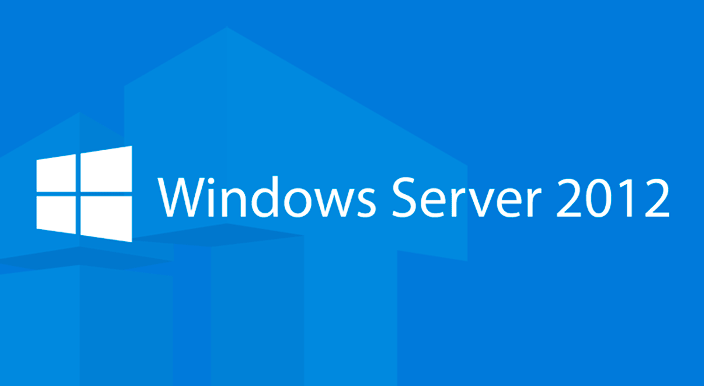I faced an unexpected problem a long time ago after installing and configuring windows server 2012 r2.
Installed and activated the licensing server.
Everything worked fine for about 120 days. After that an error occurred.
To fix this situation open Powershell or execute winkey + r
Configuring local policies for servers in the workgroup
type gpedit.msc and change the corresponding keys:
Computer Configuration \ Administrative Templates \ Windows Components \ Remote Desktop Services \ Remote Desktop Session Host \ Licensing - Use the Remote Desktop license servers (add the name of your server or its ip address)
Computer Configuration \ Administrative Templates \ Windows Components \ Remote Desktop Services \ Remote Desktop Session Host \ Licensing - Set the Remote licensing mode (select the type of licenses for the device)
Important ! If we choose the licensing mode for the user, the error will remain and the server will continue to repeat that there are no available licensing servers, because there can only be a licensing mode for the device in the workgroup.
Further in the same powershell we start gpupdate, to get the licenses.
Next, get the license control panel - administration - remote desktop services - Remote Desktop Licensing Manager
open all servers - right click on your server - license management
rebuild the license server database - the remote desktop licensing database is damaged
Click the checkbox to confirm the removal of licenses installed on this server.
Then reinstall the licenses (install licenses on the server)
Open license agreement enter your authorization number and license number if your Windows has been purchased.
type of licenses must be selected on the device.
Then restart the corresponding services or reboot the server. After that it will be possible to connect to the server again via the RDP