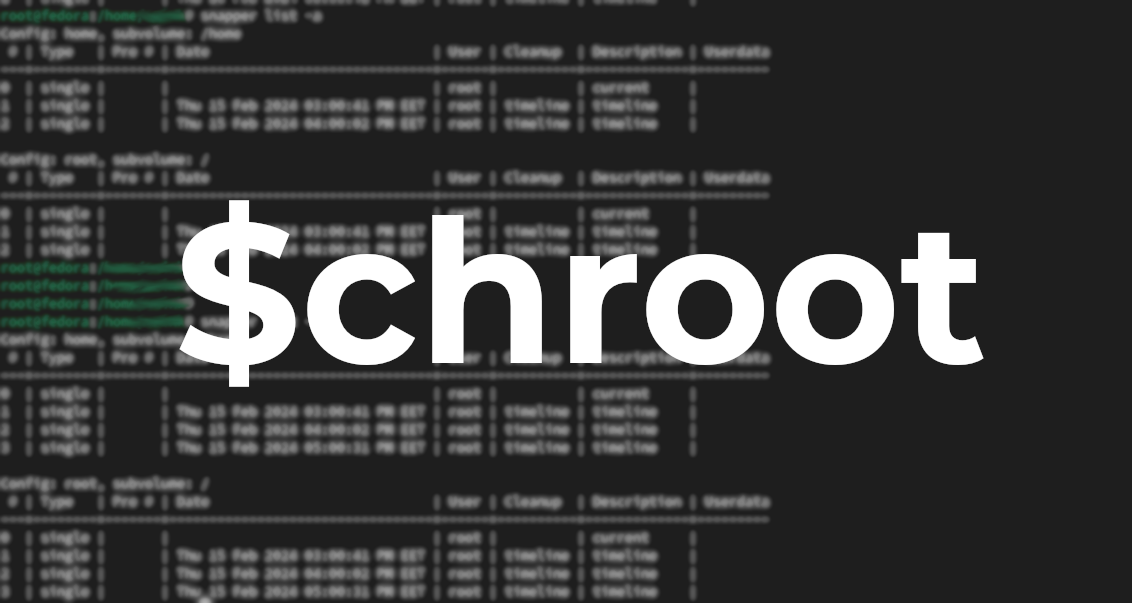In the realm of server management, rescue mode emerges as a crucial ally when faced with critical issues. This article delves into the art of initiating an investigation on a server in rescue mode, employing the powerful combination of the chroot command and partition mounting. Follow these steps to unlock the potential of rescue mode and regain control over your server.
Step 1: Identify the Main Partition
Begin by pinpointing the main partition using the fdisk -l command. Depending on your base image version, the partition may be either sdb1 or xvdb1 or any other.
fdisk -lStep 2: Mount the Partition
Execute the following command to mount the identified partition, replacing xvdb1 as needed.
mount /dev/xvdb1 /mntNavigate to the /mnt directory to confirm successful mounting.
Step 3: Use xvdb1 as the Root Directory
Now, set xvdb1 as the root (/) directory to address issues such as installing a new kernel, removing problematic packages, or performing other essential tasks.
Mount the necessary file system directories with the following commands:
mount -t proc none /mnt/proc
mount --rbind /sys /mnt/sys
mount --rbind /dev /mnt/devEstablish networking for the chroot session by linking resolv.conf:
ln -s /etc/resolv.conf /mnt/etc/resolv.confInitiate the chroot operation:
chroot /mnt /bin/bashCongratulations! The file system is now mounted as the root directory, providing you with a secure and controlled environment for system modifications.
Mastering the intricacies of rescue mode, partition mounting, and the chroot command empowers server administrators to navigate critical situations with confidence. Incorporate these steps into your toolkit to efficiently troubleshoot issues, install new components, or rectify errors within your server environment. Rescue mode, when coupled with the right commands, opens up a realm of possibilities for server recovery and maintenance.