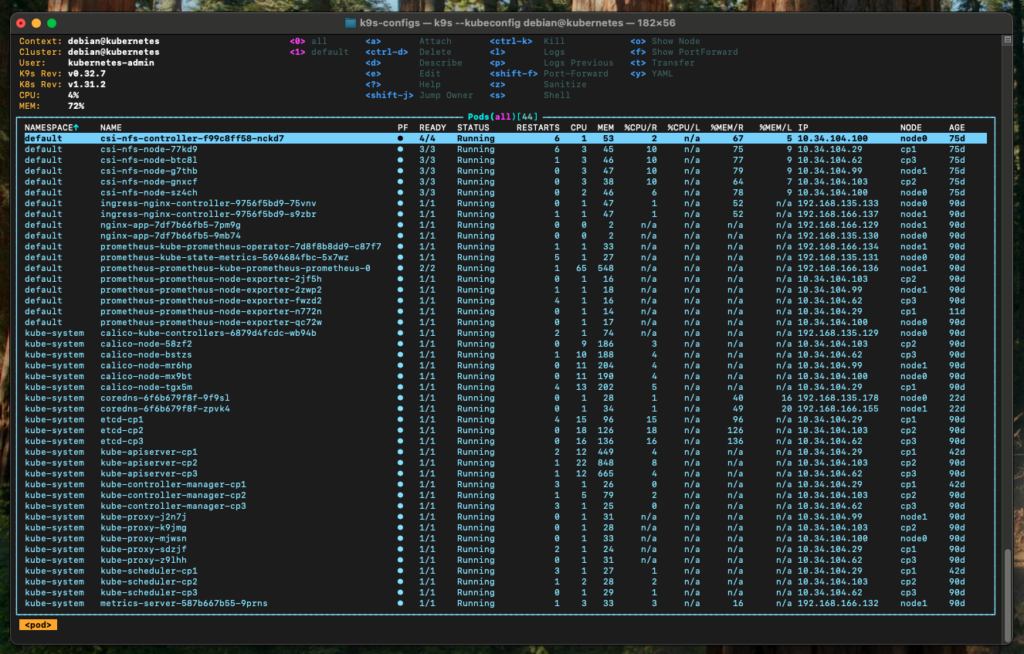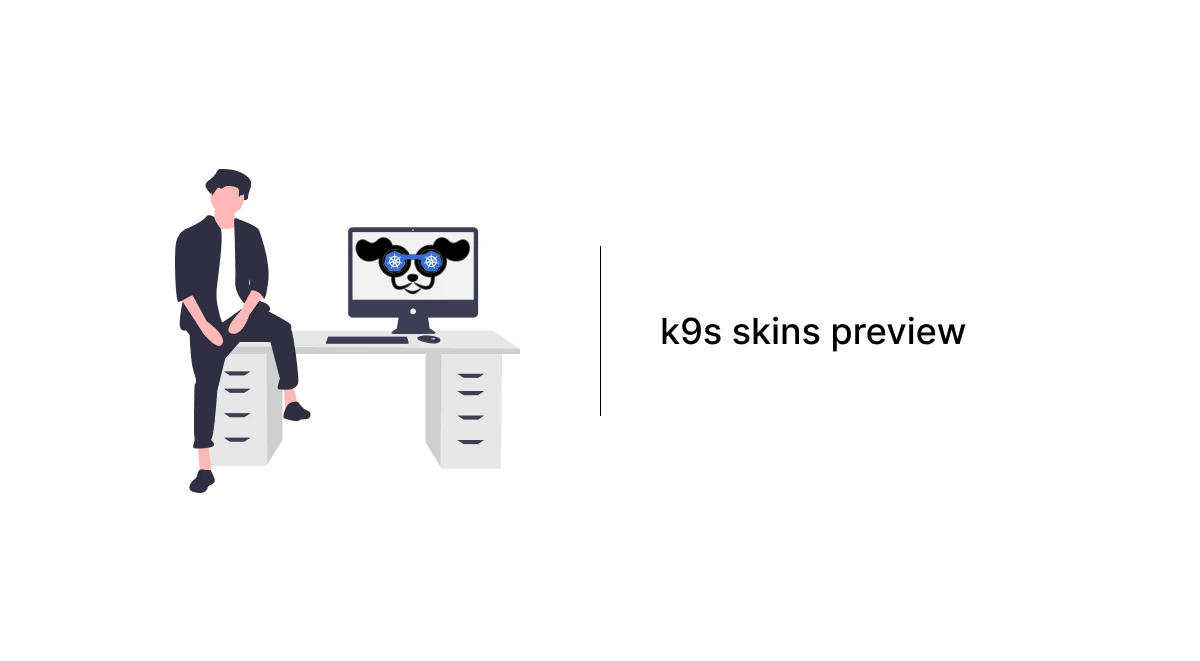K9s provides a terminal UI to interact with your Kubernetes clusters. The aim of this project is to make it easier to navigate, observe and manage your applications in the wild. K9s continually watches Kubernetes for changes and offers subsequent commands to interact with your observed resources.
Adding skins to k9s allows you to customize its visual appearance with different themes. Here’s a short guide:
- Locate the Config Directory:
k9s uses a configuration directory. By default, it is located at:~/.config/k9s/skins/or executek9s infoto find it - Add or Create the Skin File:
- Look for the
skin.ymlfile in the k9s configuration directory. If it doesn’t exist, create one. - Use the sample skins available in the k9s GitHub repository for reference.
- Modify config.yaml to apply new skin:
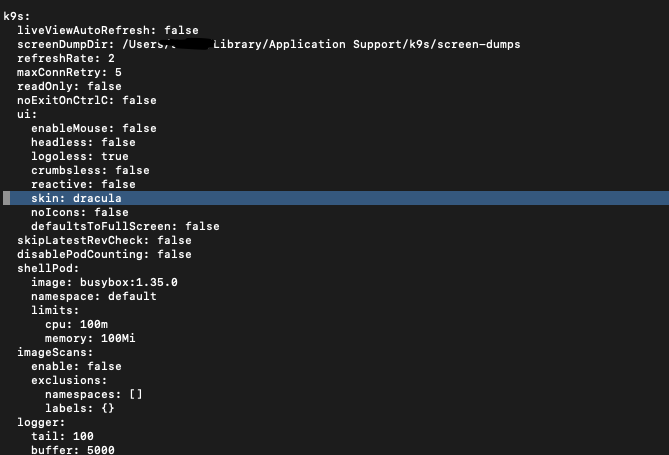
- Restart k9s:
After saving the changes, restart k9s to apply the new skin.
1. Axual
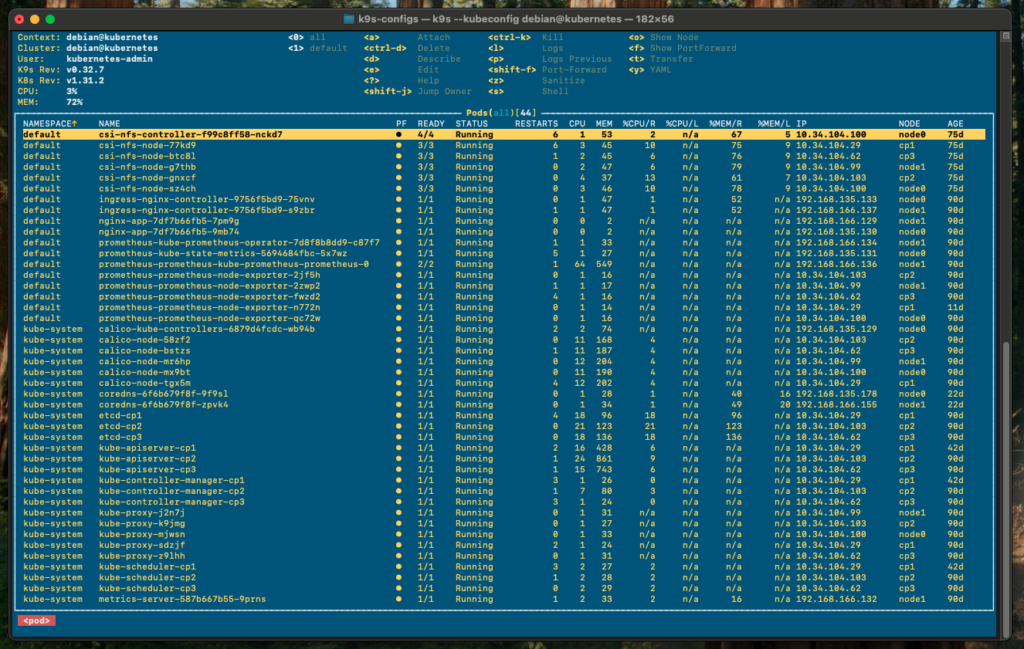
2. Black-and-wtf
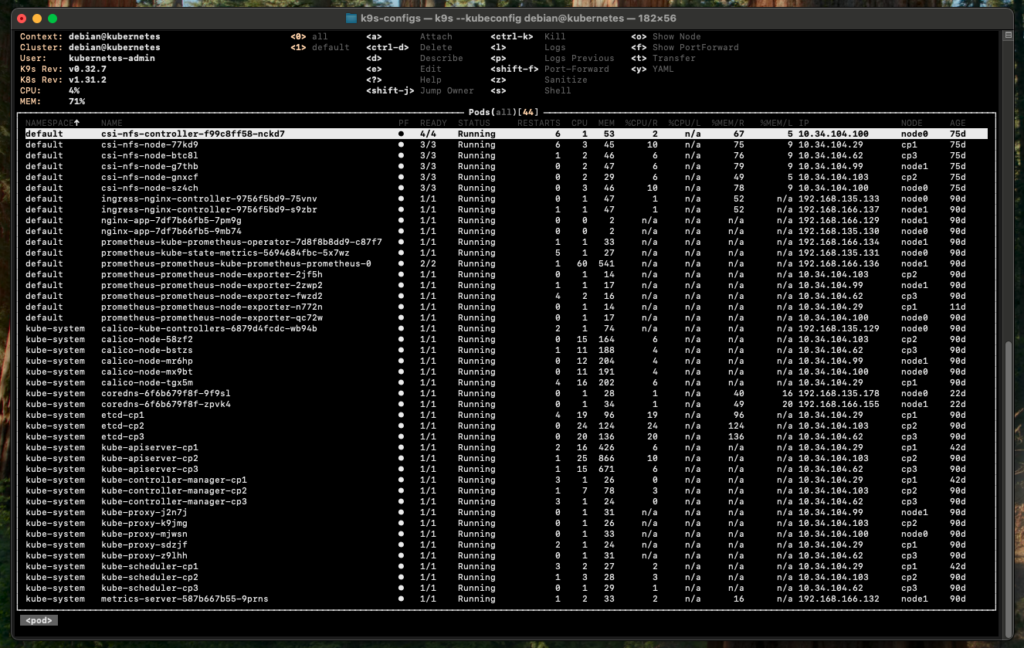
3. Dracula
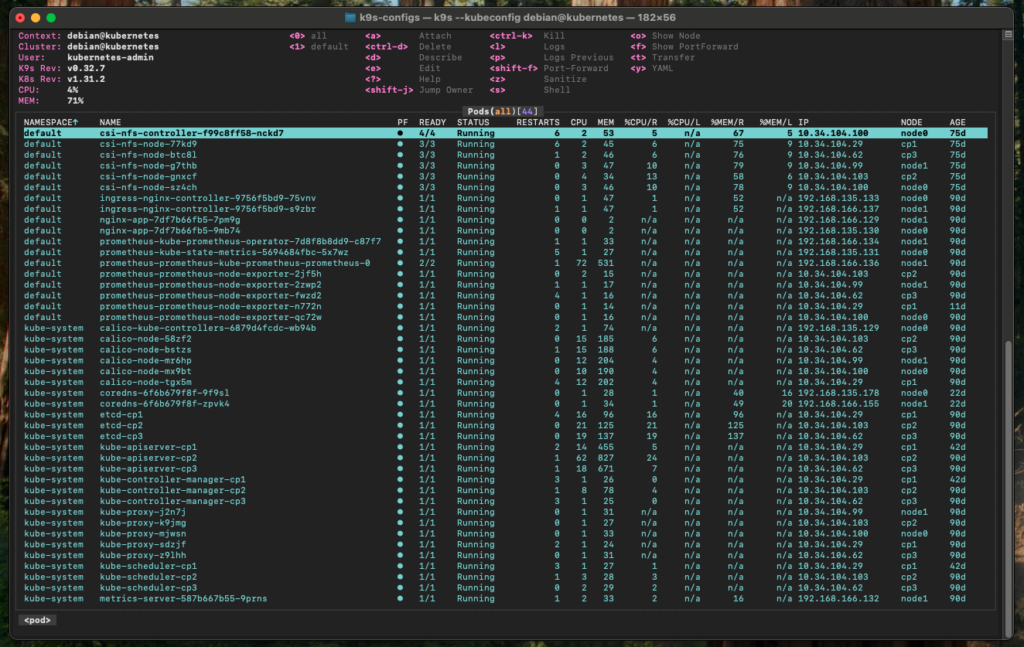
4. Everforest-dark
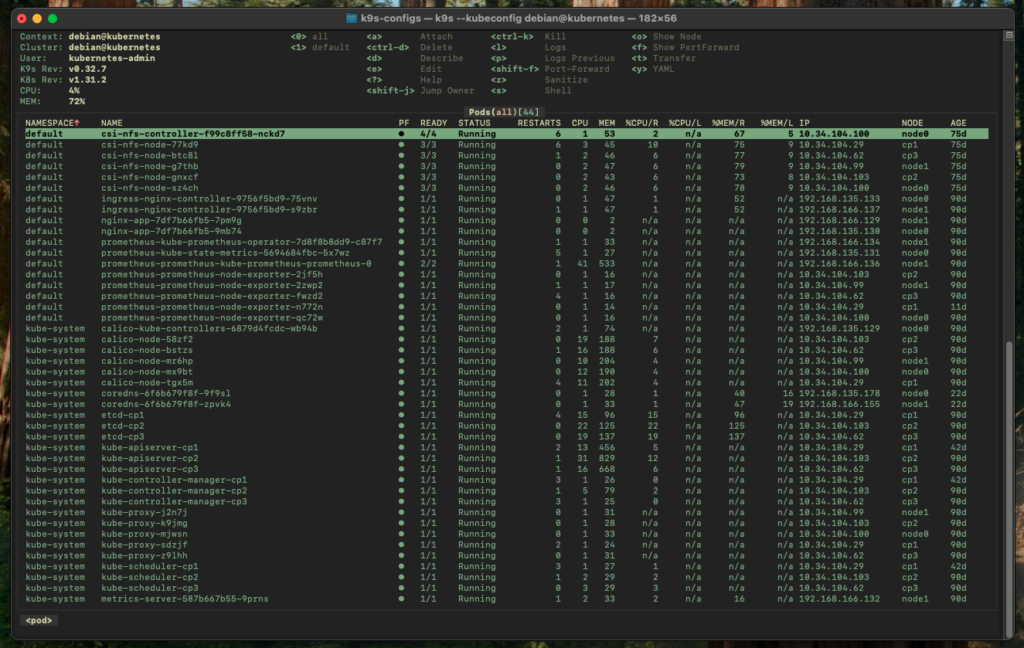
5. Gruvbox-dark
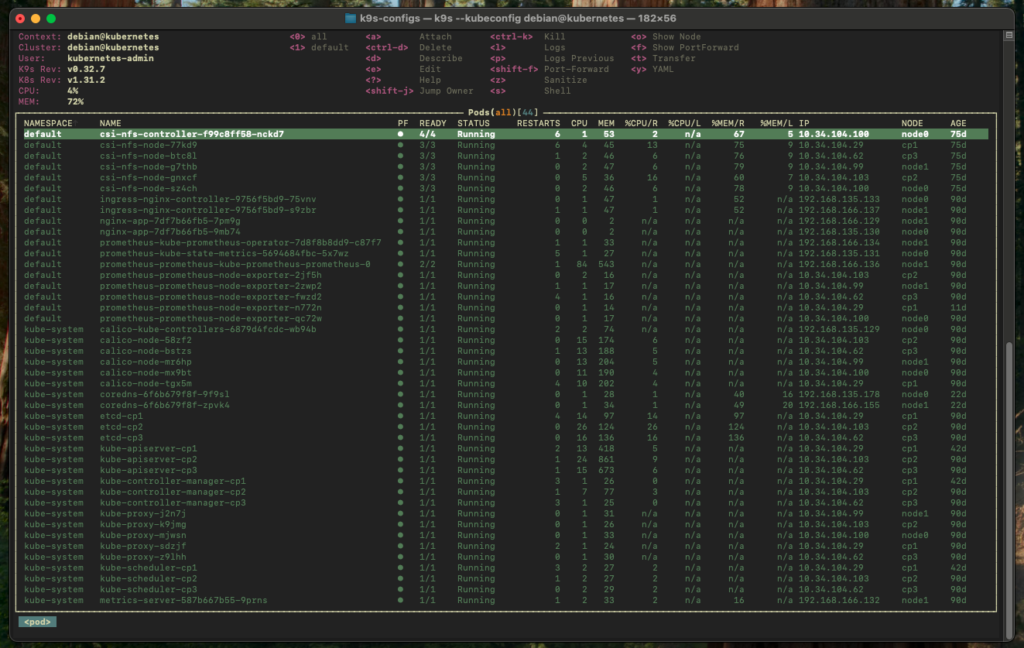
6. Gruvbox-light
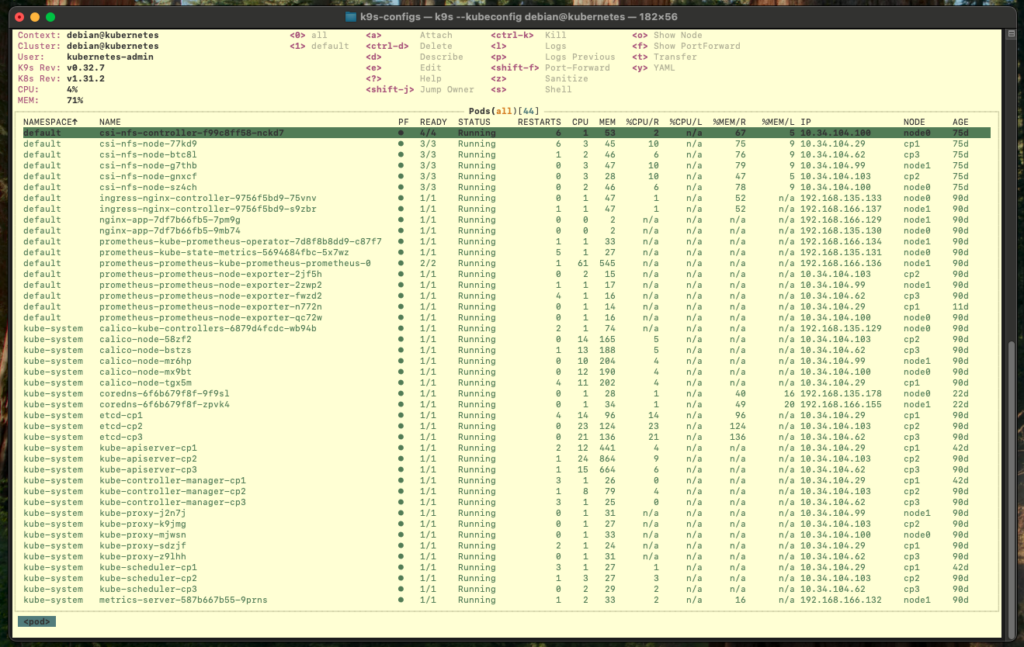
7. In-the-navy
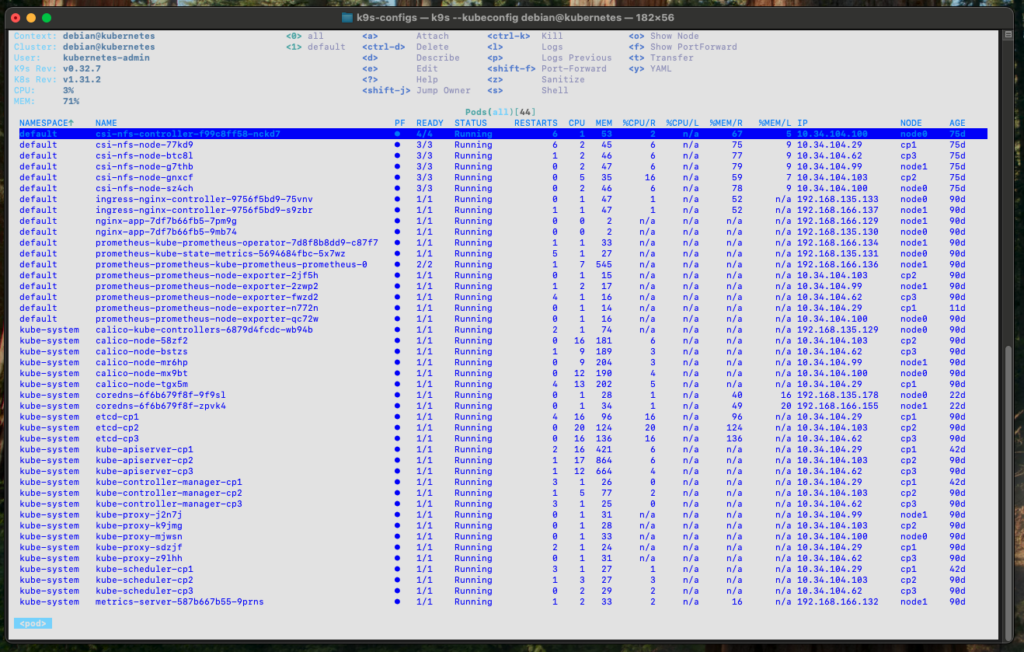
8. Kanagawa
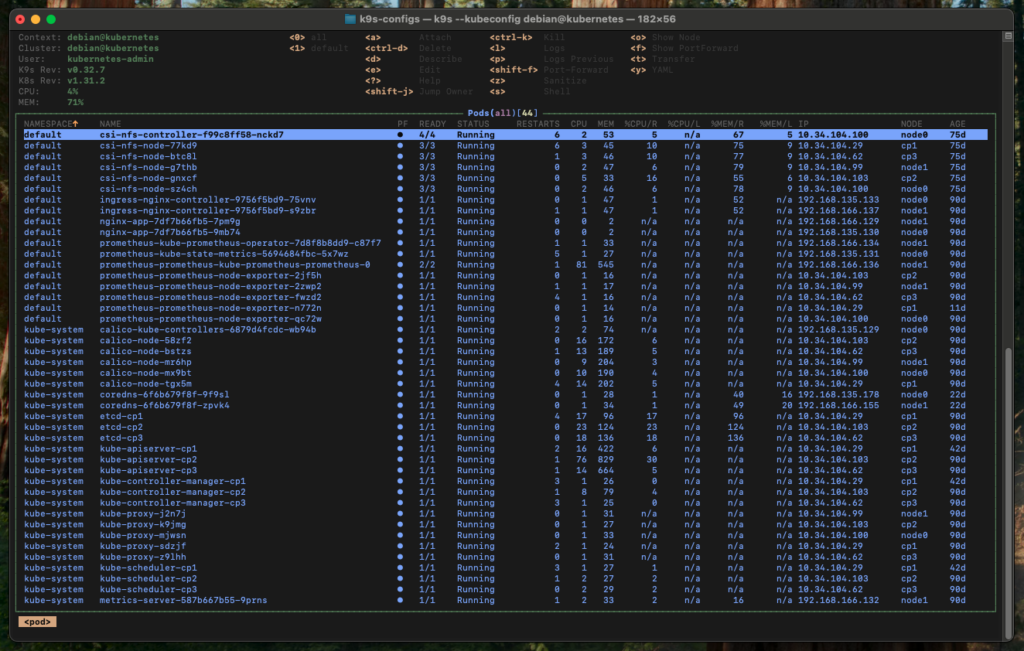
9. Kiss
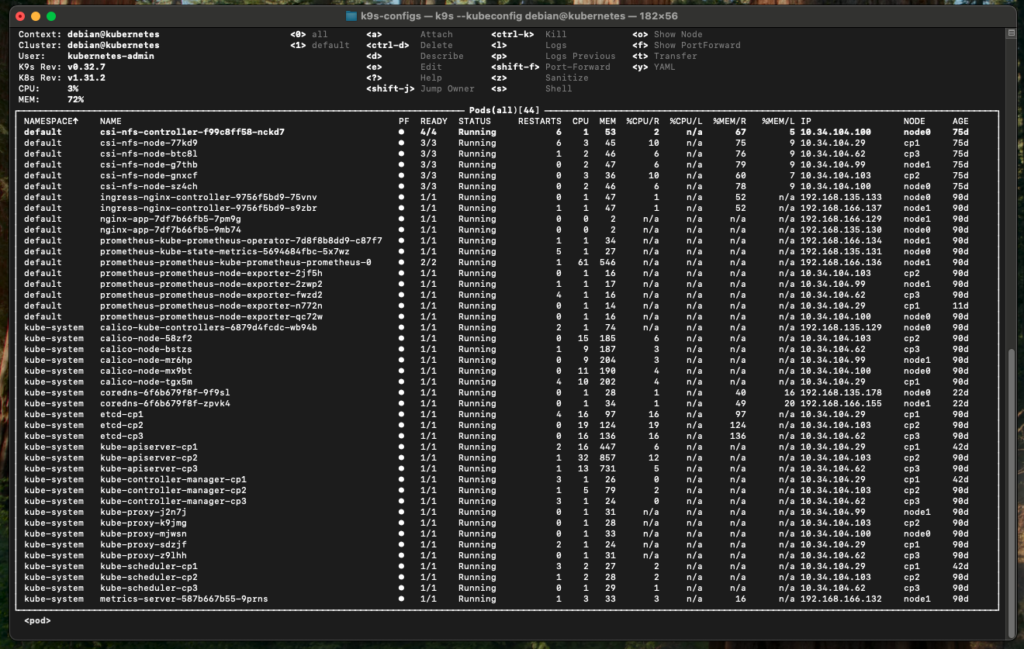
10. Monokai
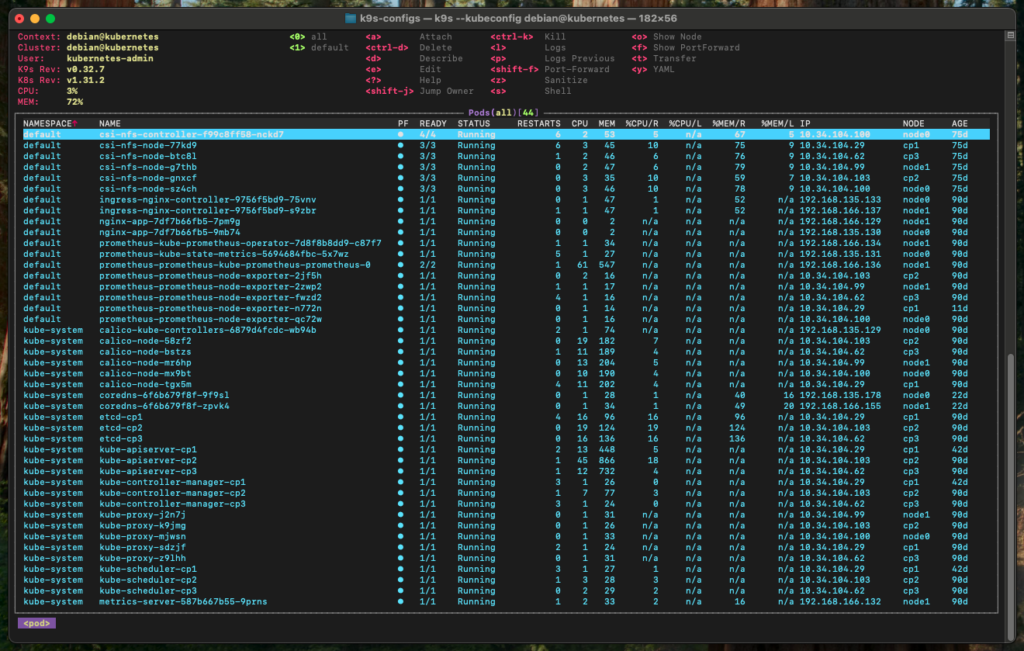
11. Narsingh
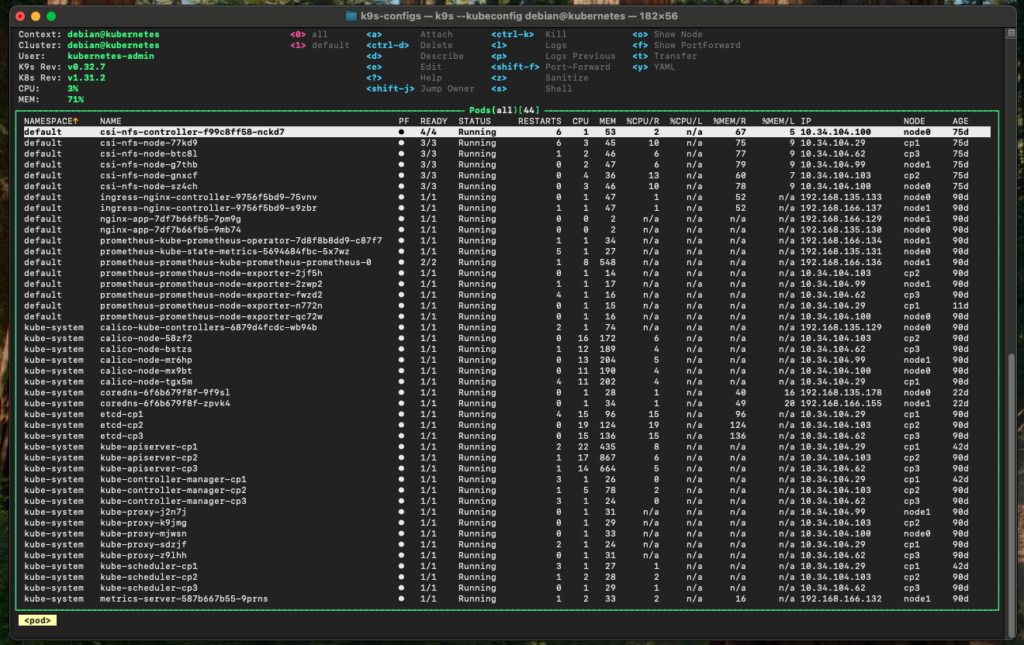
12. Nightfox
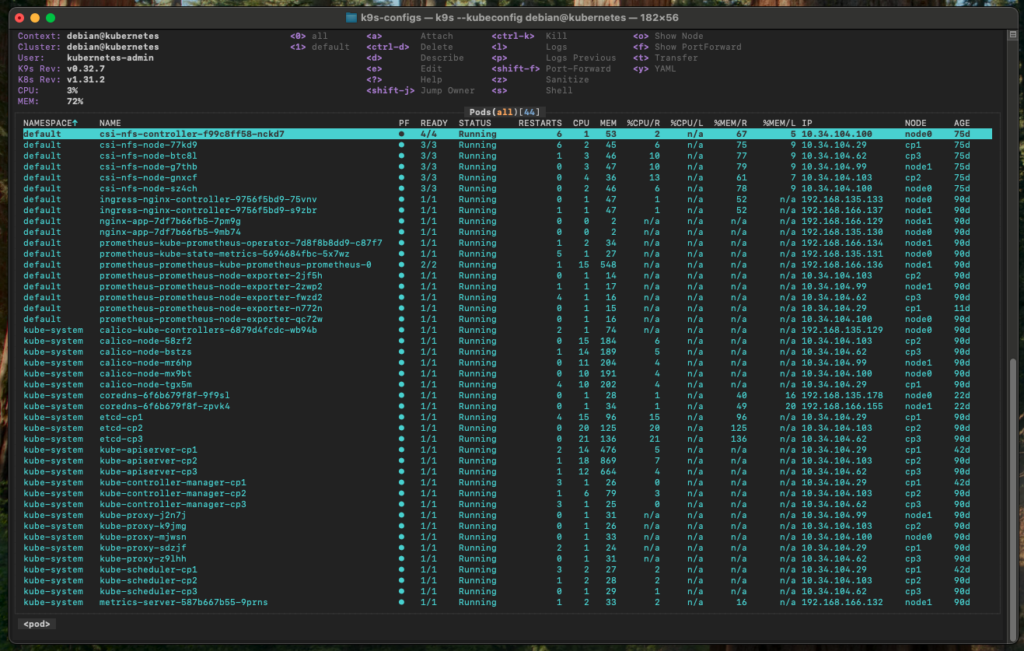
13. Nord
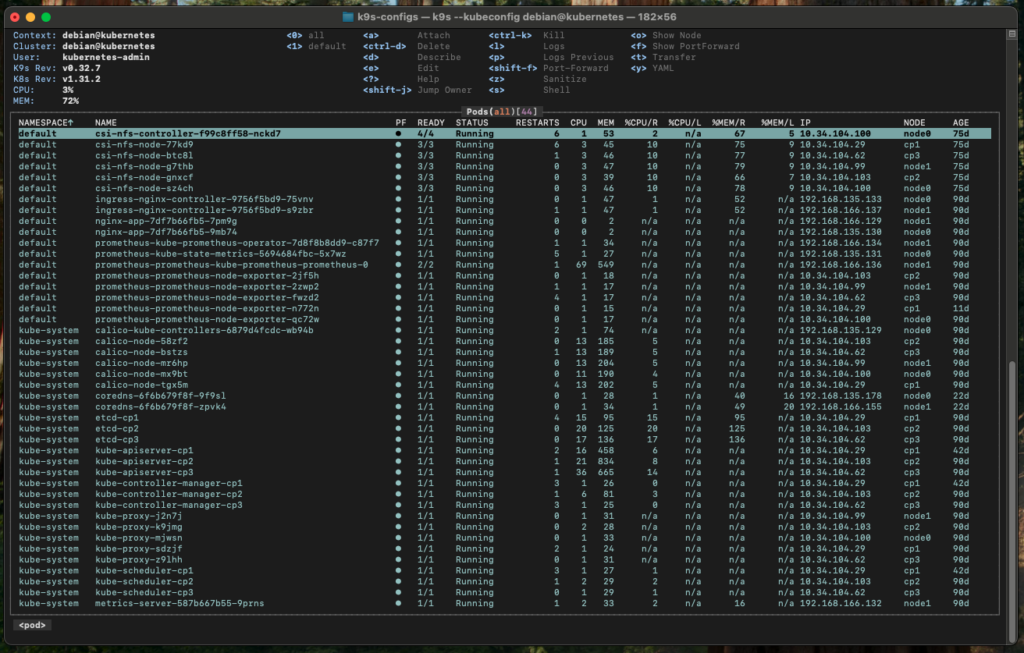
14. One-dark
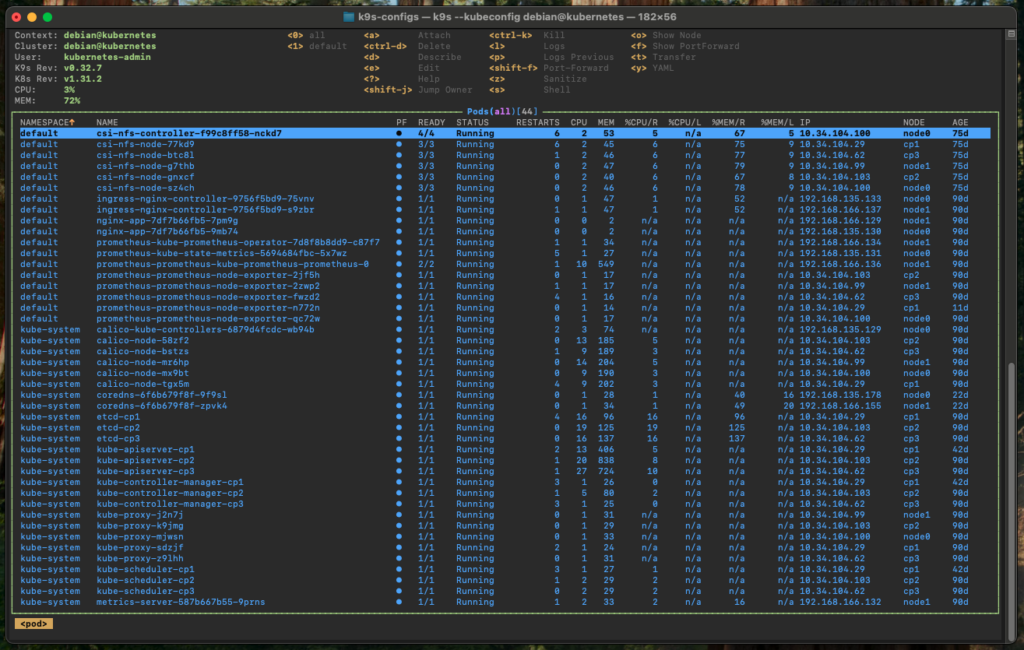
15. Red
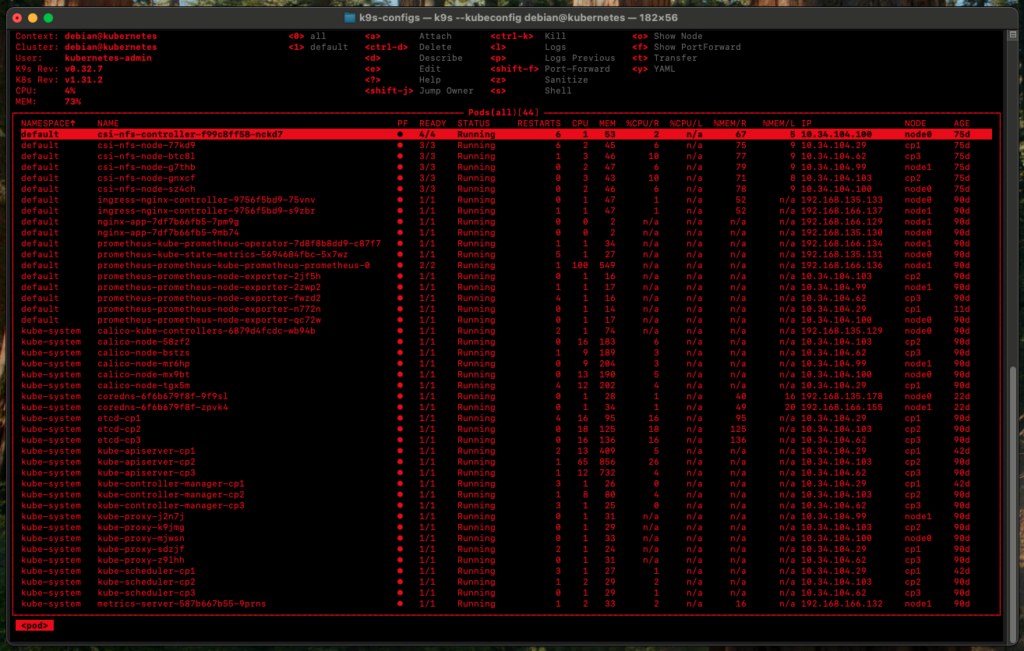
16. Rose-pine-dawn
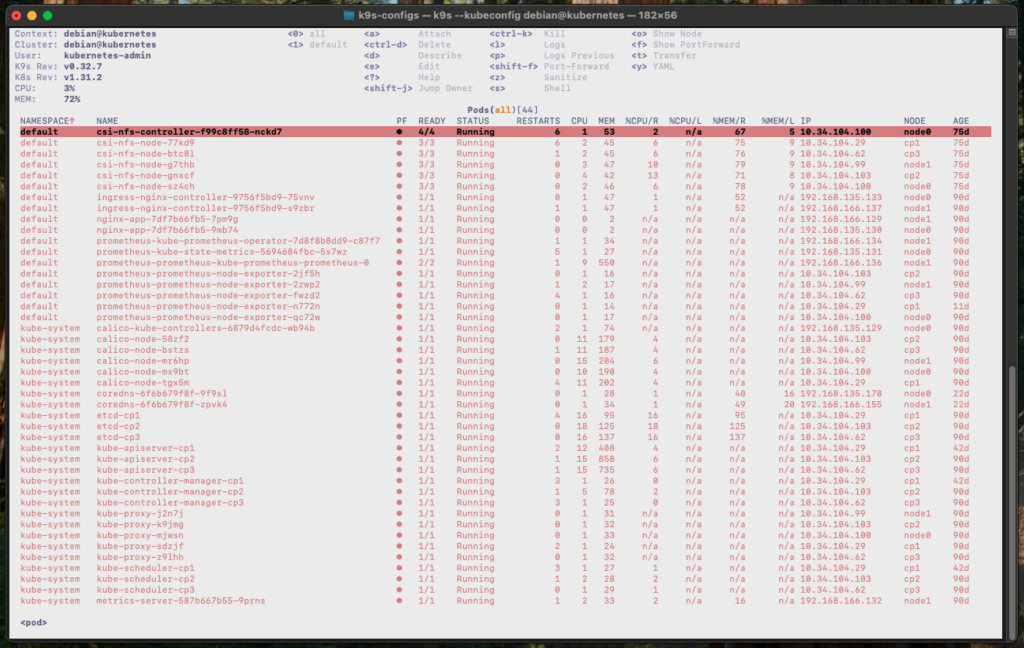
17. Rose-pine-moon
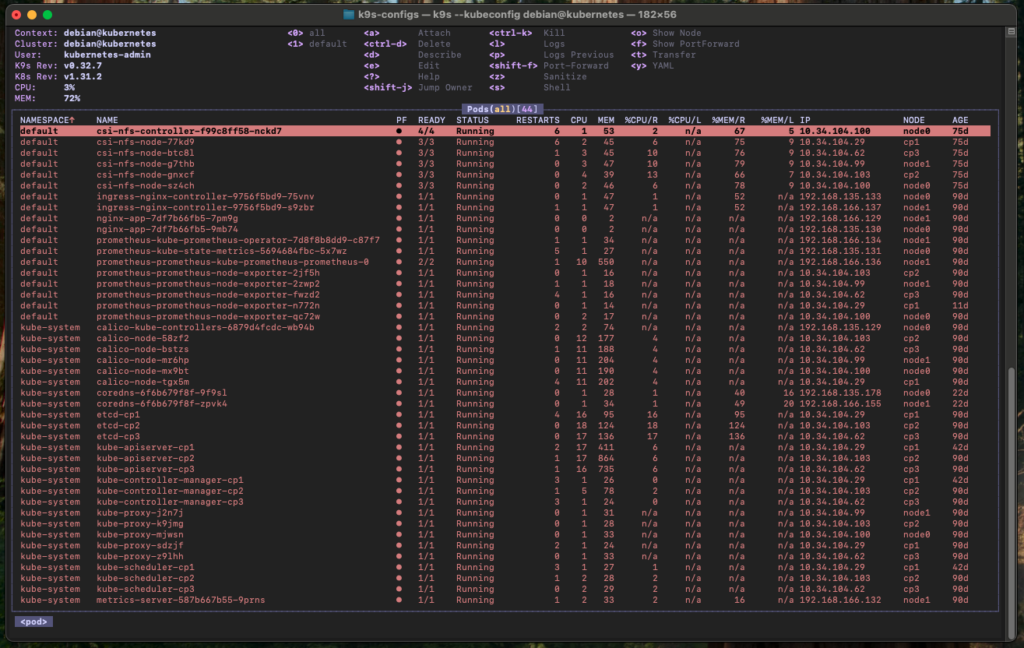
18. Rose-pine
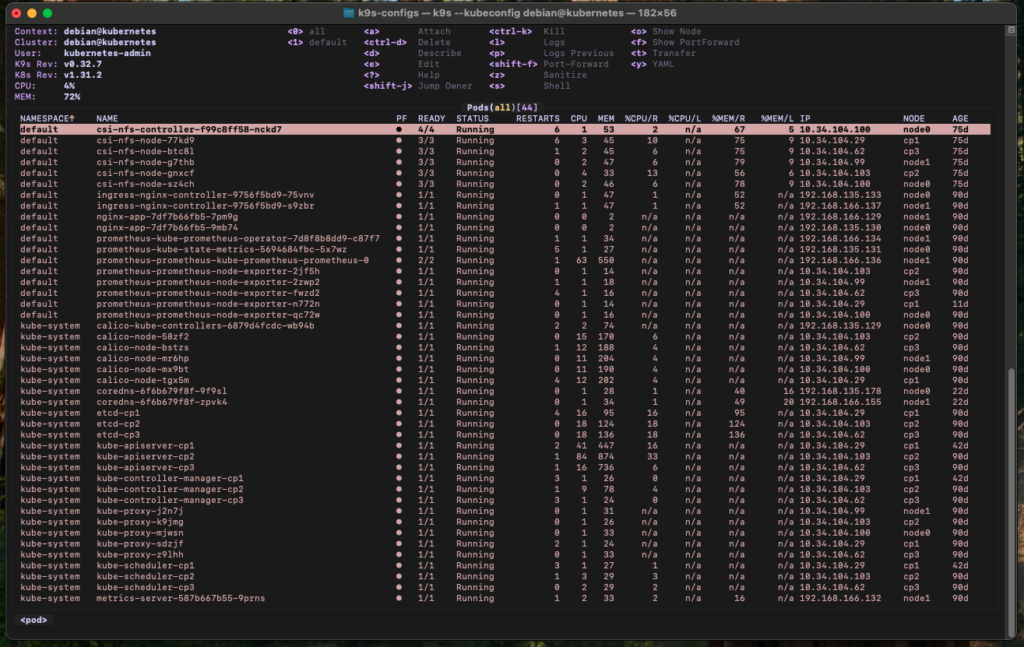
19. Snazzy
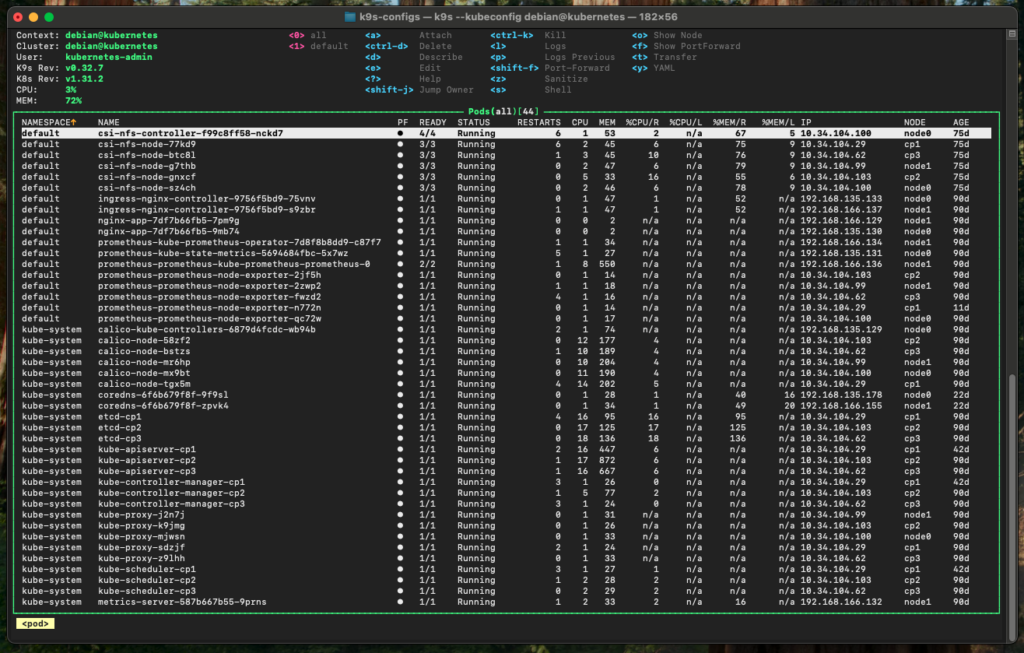
20. Solarized-16
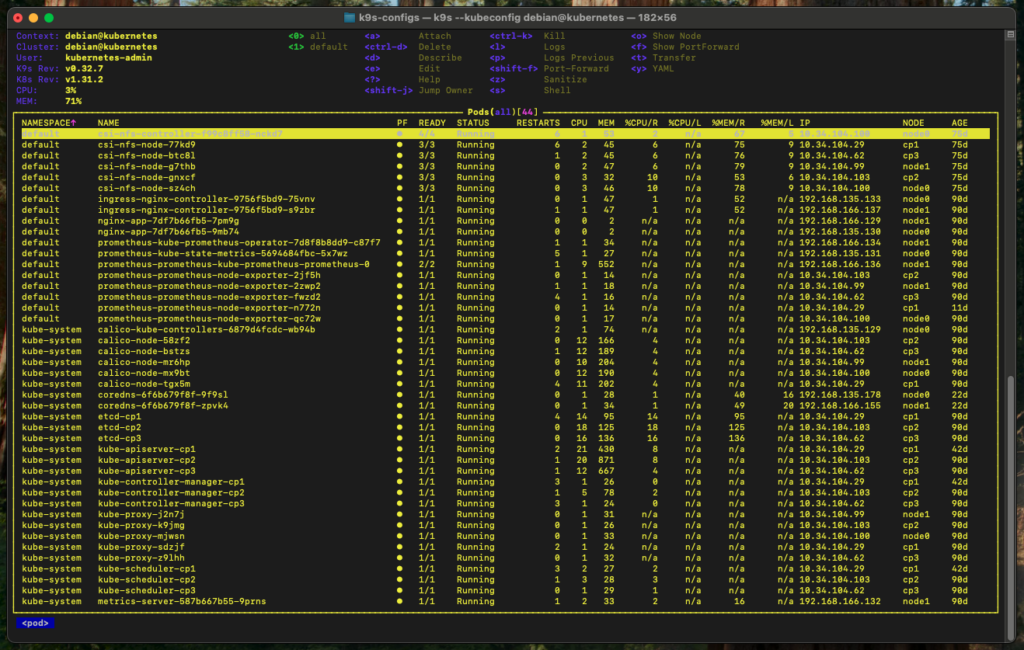
21. Solarized-dark
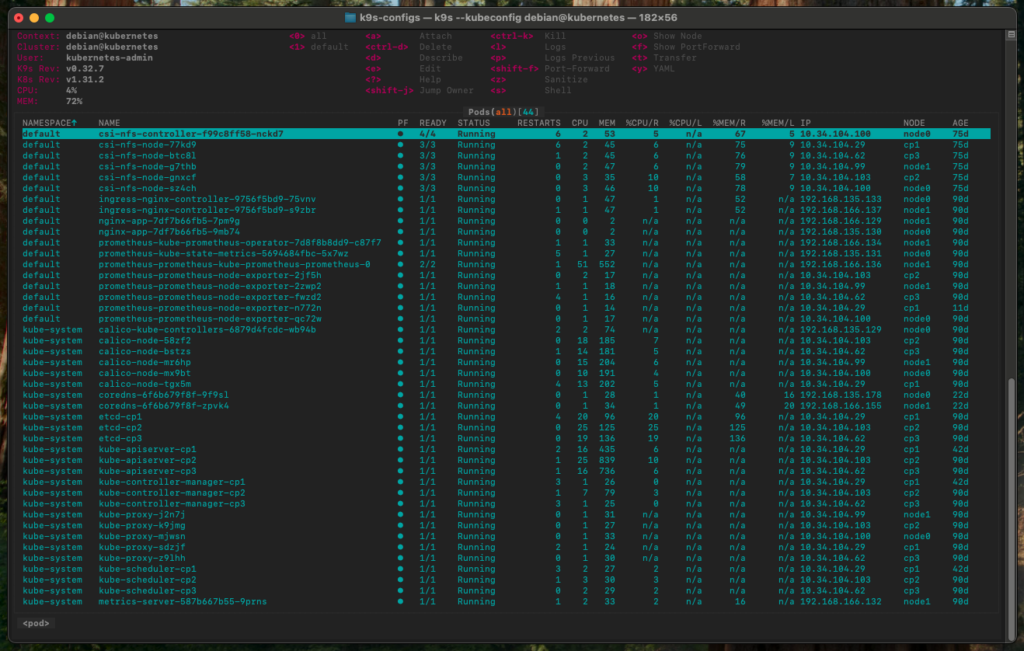
22. Solarized-light
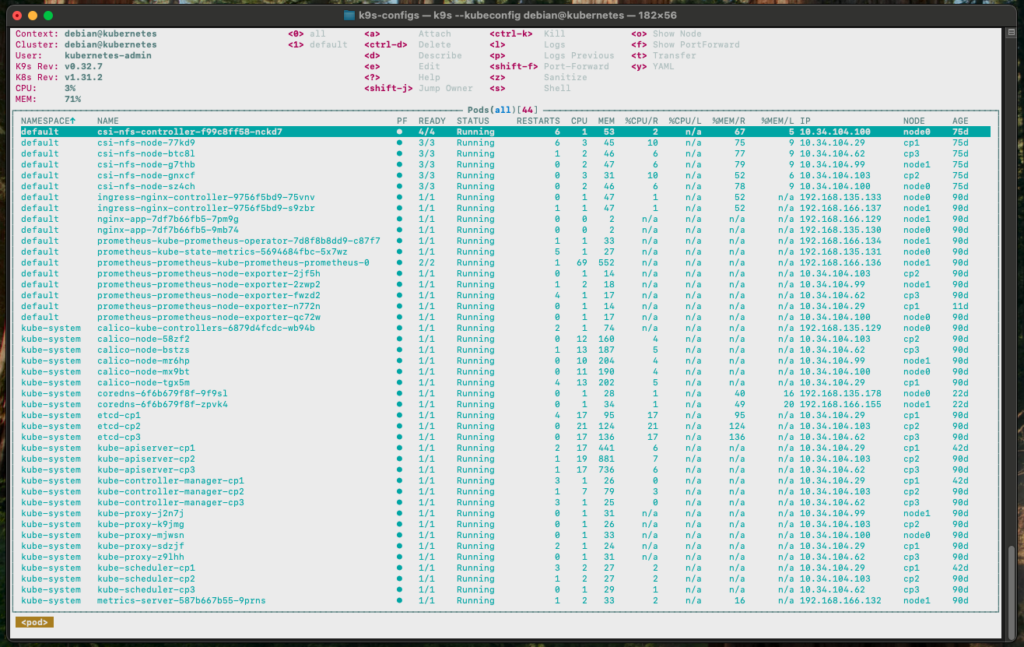
23. Stock (default)
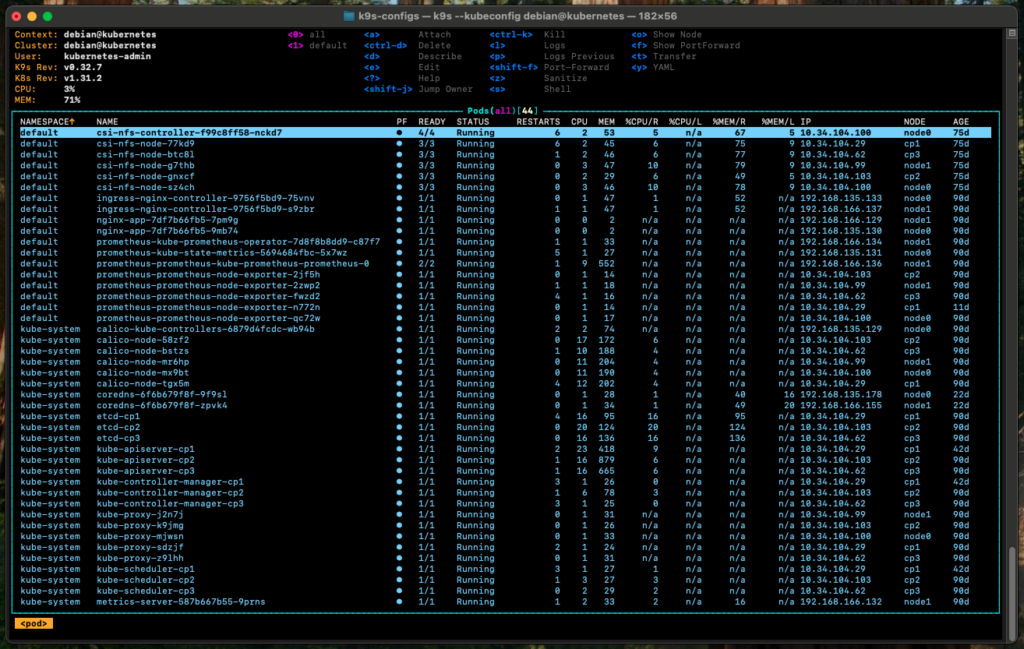
24. Transparent