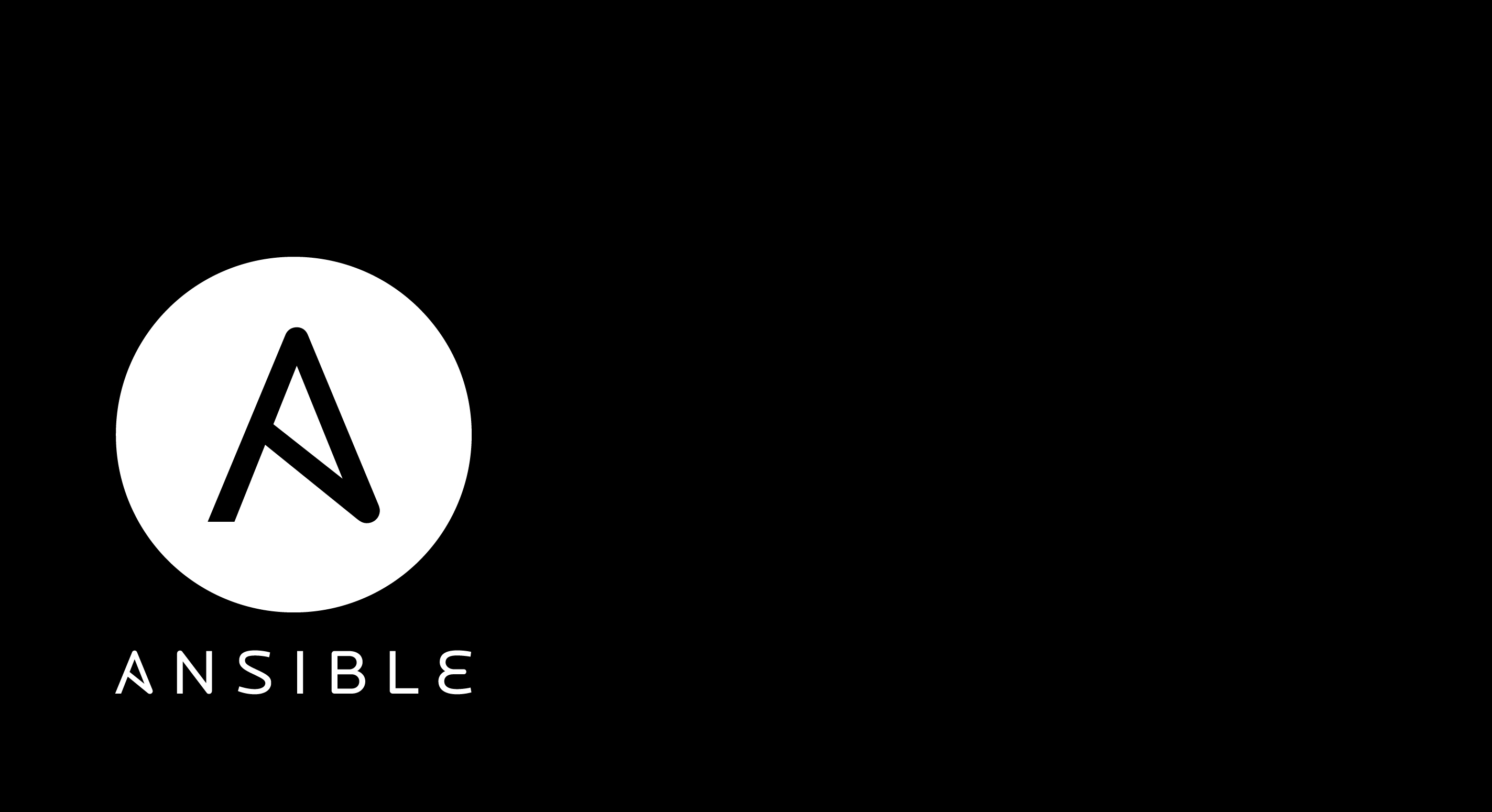Secure Shell (SSH) is a widely used protocol for secure remote access to servers. One way to enhance the security of your servers is by using SSH key authentication instead of traditional password-based authentication. With Ansible, a powerful automation tool, you can easily configure SSH key authentication on multiple hosts. In this guide, we will walk you through the process of enabling SSH key authentication using your Ansible playbook and configurations.
SSH key authentication is a secure method for accessing remote servers. A user generates a key pair, keeps the private key locally, and distributes the public key to servers. During connection, the client proves its identity by offering the public key, and the server checks for a match in its authorized_keys file. If successful, access is granted without the need for a password, ensuring a secure and streamlined authentication process.
To generate an SSH key pair, you can use the ssh-keygen command, which is a standard tool included with most Unix-like operating systems, including Linux and macOS. Here are the steps to generate an SSH key pair:
- Open a terminal or command prompt on your local machine.
- Use the following command to generate an SSH key pair:
ssh-keygen -t rsa -b 2048To generate an SSH key pair, you can use the ssh-keygen command, which is a standard tool included with most Unix-like operating systems, including Linux and macOS. Here are the steps to generate an SSH key pair:
- Open a terminal or command prompt on your local machine.
- Use the following command to generate an SSH key pair:bashCopy code
ssh-keygen -t rsa -b 2048This command specifies the key type (-t rsa) and the number of bits in the key (-b 2048). You can adjust the key size as needed. - You will be prompted to enter a file path to save the key pair. The default location is usually
~/.ssh/id_rsafor the private key and~/.ssh/id_rsa.pubfor the public key. Press Enter to accept the default or specify a different path. - You can also enter a passphrase for added security. This passphrase will be required every time you use the private key.
- The
ssh-keygencommand will then generate the key pair and display a message indicating where the keys were saved.For example:
Your identification has been saved in /home/username/.ssh/id_rsa.
Your public key has been saved in /home/username/.ssh/id_rsa.pub.Prerequisites
Before you begin, make sure you have the following:
- Ansible installed on your control machine.
- Access to the target hosts via SSH with password authentication.
Ansible Playbook Configuration
Your Ansible playbook (playbook.yml) contains a set of tasks to configure SSH key authentication on the specified hosts. Let’s break down the playbook:
---
- hosts: new-host
become: true
become_user: root
tasks:
- name: Ensure authorized_keys directory exists
become_user: root
file:
path: "~/.ssh"
state: directory
mode: "0700"
- name: Copy id_rsa.pub content to authorized_keys
become_user: root
copy:
content: "{{ lookup('file', '/home/root2/ansible/id_rsa.pub') }}"
dest: "~/.ssh/authorized_keys"
mode: "0600"
- name: Disable password-based authentication in SSH
become: yes
become_user: root
lineinfile:
path: "/etc/ssh/sshd_config"
regexp: '^(.*)PasswordAuthentication(.*)$'
line: 'PasswordAuthentication no'
- name: Disable root authentication in SSH
become: yes
become_user: root
lineinfile:
path: "/etc/ssh/sshd_config"
regexp: '^(.*)PermitRootLogin(.*)$'
line: 'PermitRootLogin no'
- name: Enable pub key authentication in SSH
become: yes
become_user: root
lineinfile:
path: "/etc/ssh/sshd_config"
regexp: '^(.*)PubkeyAuthentication(.*)$'
line: 'PubkeyAuthentication yes'
- name: Restart SSH
become: yes
become_user: root
service:
name: ssh
state: restarted
Explanation of Tasks
- Ensure authorized_keys directory exists:
- Creates the
~/.sshdirectory if it doesn’t exist. - Sets the correct permissions.
- Creates the
- Copy id_rsa.pub content to authorized_keys:
- Copies the content of
id_rsa.pubto theauthorized_keysfile.
- Copies the content of
- Disable password-based authentication in SSH:
- Modifies the SSH configuration file to disable password authentication.
- Disable root authentication in SSH:
- Modifies the SSH configuration file to deny root login.
- Enable pub key authentication in SSH:
- Modifies the SSH configuration file to enable public key authentication.
- Restart SSH:
- Restarts the SSH service to apply the changes.
Hosts File
Your hosts file should contain the [new-host] group and a list of IP addresses.
[new-host]
192.168.1.1
192.168.1.2
192.168.1.3
192.168.1.4
192.168.1.5
192.168.1.6
192.168.1.7
192.168.1.8
192.168.1.9
# Add more IP addresses as neededRunning the Playbook
To execute the playbook, use the following command:
ansible-playbook -i hosts playbook.ymlReplace hosts with the path to your hosts file.
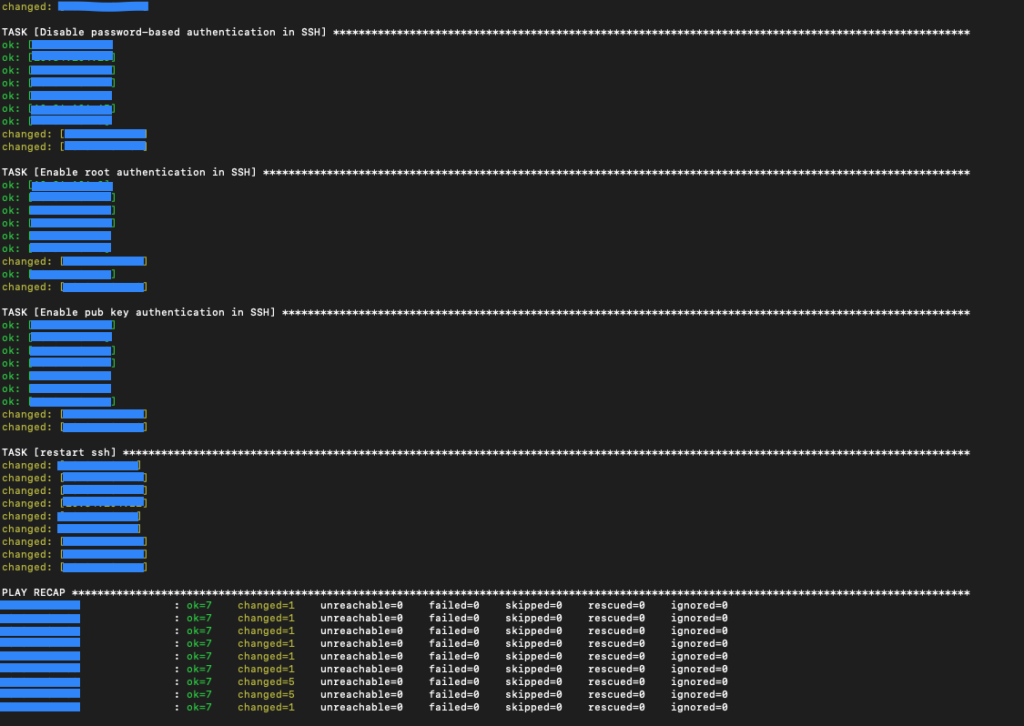
This Ansible playbook will configure SSH key authentication on all hosts in the specified group, enhancing the security of your servers. Remember to replace placeholder values with your actual information, and always test the playbook in a safe environment before applying it to production servers.