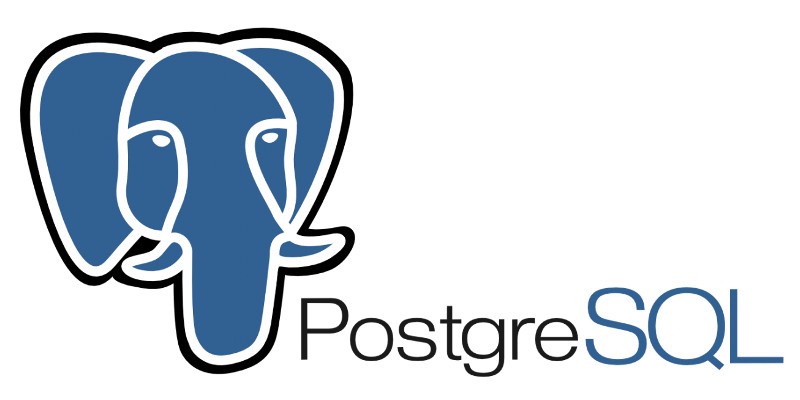This tutorial should work on most of the Ubuntu versions, I have tested it on Ubuntu 18.04
PostgreSQL is a powerful open-source database management system. Its basically a software that manages your database.
phpPgAdmin is a software that allows you to control PostgreSQL via a Graphical User Interface.
Steps for installation
- Installing the right softwares
sudo apt-get update sudo apt-get install postgresql postgresql-contrib sudo apt-get install apache2 phppgadmin
2. Configuring Apache2
In order to access phpPgAdmin via your browser, the Apache web server needs to be configured. Therefore open the phppgadmin.conf file:
cd /etc/apache2/conf-available/ sudo vi phppgadmin.conf
Comment out the line Require Local and add Allow from all .
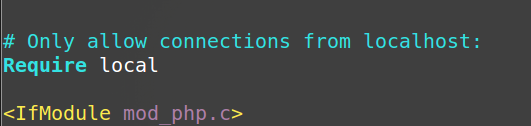
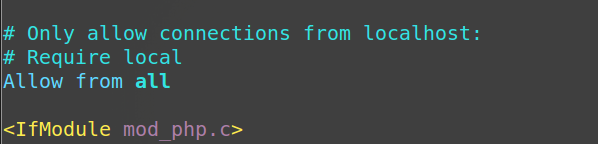
3. To allow logging into phpPgAdmin using postgres user, tweak some setting of phpPgAdmin
cd /etc/phppgadmin sudo vi config.inc.php
Set $conf['extra_login_security'] from true to false.


4. Restart the services
sudo service apache2 restart sudo service postgresql restart
5. Open browser and go to the following url
localhost/phppgadmin
The following screen should be showing up.
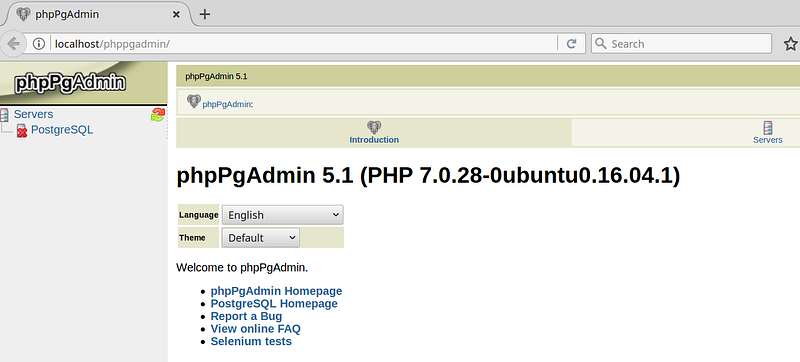
Congratulations on successful INSTALLATION of the above softwares. To actually use them, we need to configure the postgreSQL user.
Steps for Logging into postgreSQL using phpPgAdmin
Now the phpPgAdmin is asking for a login and a password. Hmm..what’s this shit??? I will try to explain in detail.
PostgreSQL uses concept of role (or simply users) to use the DBMS, i.e. to use postgreSQL you have to log in into this software, same as you need to do in an operating system.
It comes with a default user called postgres that is locked by default to prevent unintentional logging in.
To log in into postgres account, we need to set up its password. Follow the steps.
# Run psql command as postgres user created during # installation automatically sudo -u postgres psql
# Set the password \password

# Quit postgres \q
Now you may login at localhost/phppgadmin